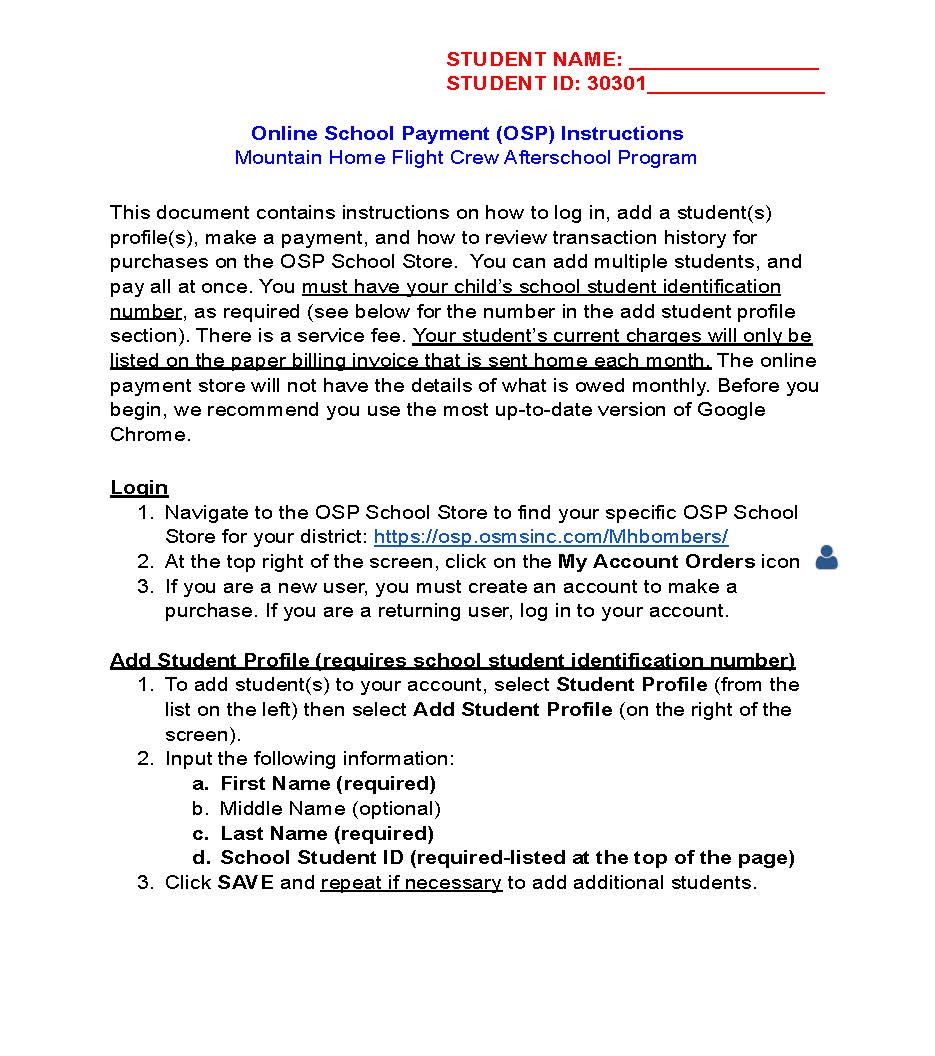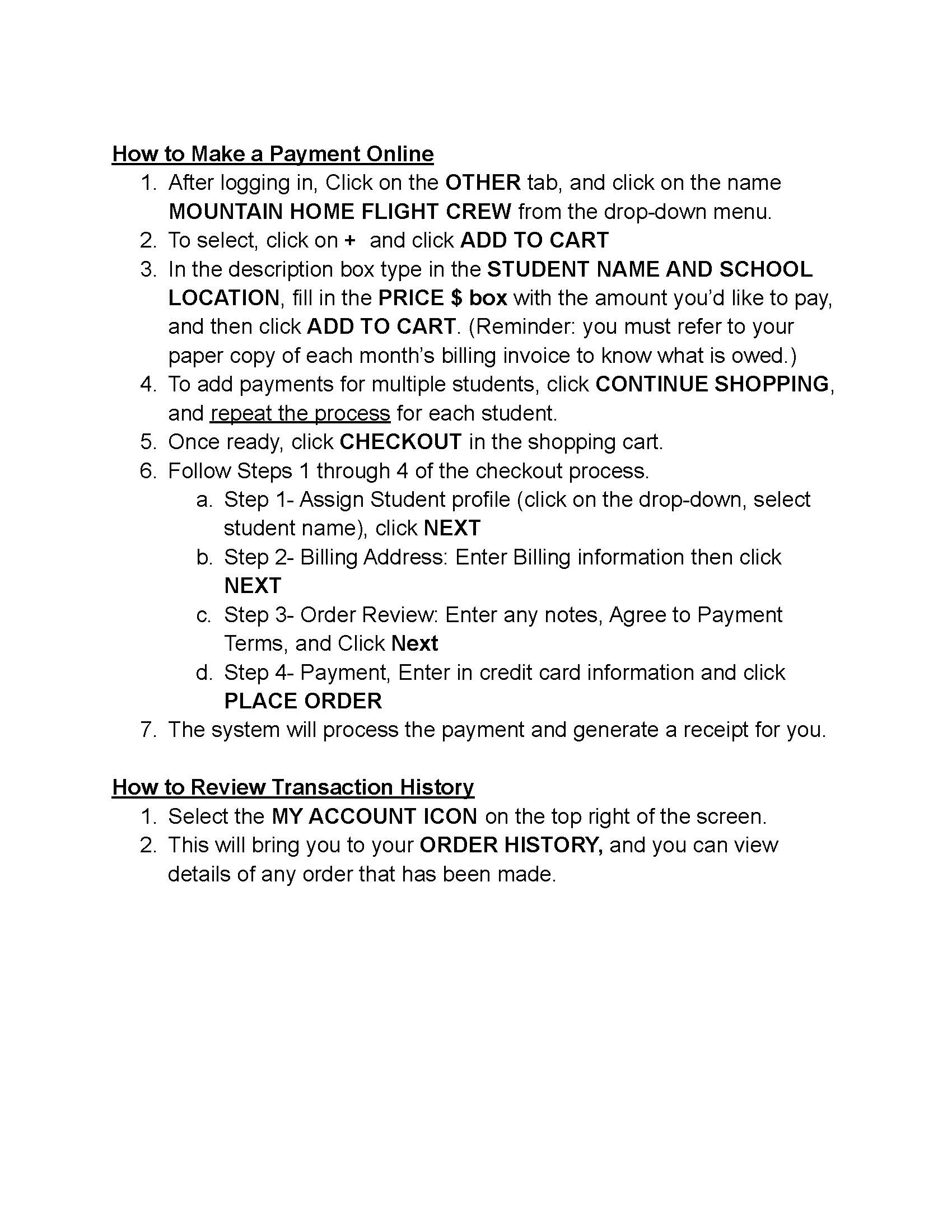Online School Payment System
If you have already set up your Online School Payment Account, visit this site:
https://osp.osmsinc.com/Mhbombers/ to log in
Use the instructions below to set up an account to pay for student activities, after school care, etc. Please note that you will need your child's student ID number to set up the account. It is listed on your child's report card, but you can also call your child's building to request his/her ID number.